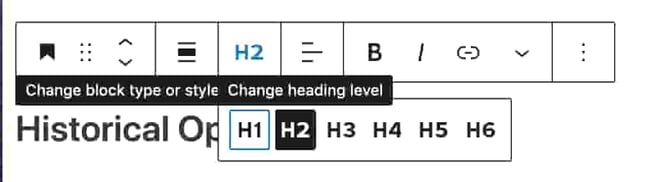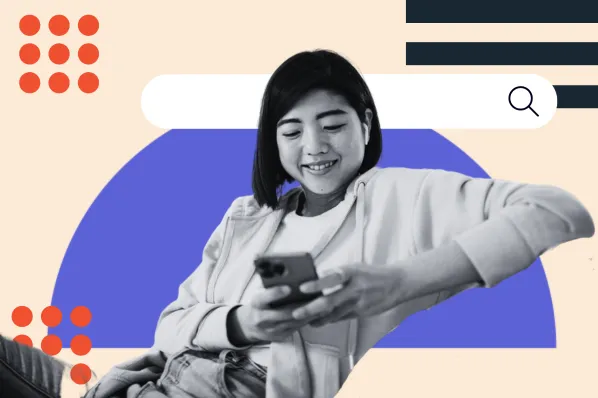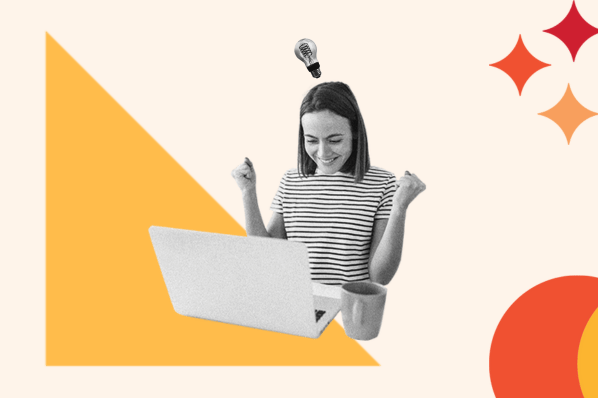If you have a WordPress website, then you're missing out if you're not making use of the WordPress blog feature. Businesses with blogs as part of their content marketing mix get 67% more leads than those without, not to mention the wonders blogging works for your site's SEO. Luckily, learning how to create a blog on WordPress is a straightforward endeavor.
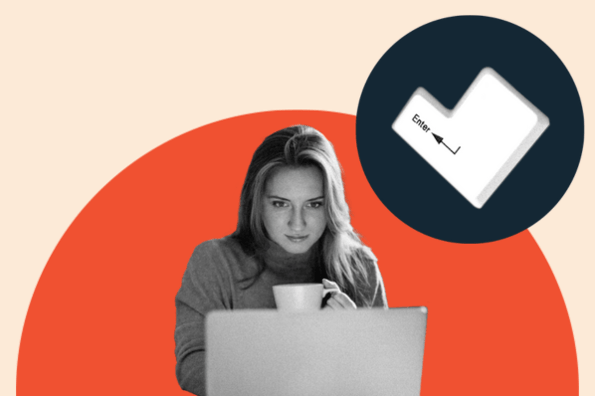
In this post, we'll walk you through the steps needed to create a quality WordPress blog. Or, if you'd rather follow along with a video, check out this comprehensive walkthrough created by Elementor:
- How to Create a Blog Post on WordPress
- How to Create Quality Blog Content on WordPress
- Examples of Impressive WordPress Blogs
- How to Monetize a WordPress Blog
- A Better User Experience on Your Website
How to Create a Blog Post on WordPress
- Add a new post.
- Add content.
- Format the post.
- Preview the post.
- Publish the post.
1. Add a new post.
The first thing you need to do to get your WordPress blog off the ground is create a post. We've created an example you can follow to help you get started with your WordPress blog. First, log in to your WordPress administrator area and select "Posts" from the menu options on the left. Then, select "All Posts" in the dialogue box that appears.
Pro Tip: As you add more content to your blog, there may be circumstances when you need to select multiple articles simultaneously. To do so, you can select the "Bulk Actions" button on the All Posts homepage.

2. Add content.
You've arrived on the blank canvas where you'll add your masterpiece (AKA your content). But before starting this process, we have a few pointers. First, be sure to save your work frequently or write it in a separate Google or Word document and copy it over to the content management systems (CMS). This is a wise idea because, while WordPress does save your progress automatically, it might not pick up on changes made if you lose your internet connection. Not to mention, drafting your content in a separate document is good idea so you don't get overwhelmed by simultaneously formatting, editing, and writing.
Click the "Save draft" button in the upper right-hand corner to save.
 Now, it's time to add your content. To do so, copy-paste your original text directly into WordPress.
Now, it's time to add your content. To do so, copy-paste your original text directly into WordPress.
WordPress uses a block editor, which works exactly as you'd imagine — by creating blocks for each section of content you add. For example, paragraphs will be separated into blocks, as will images and headings.
Pro Tip: If you don't know where to begin, you can peruse WordPress AI plugins to help get your creative juices flowing and streamline the content creation process.

Uploading Images
Once you've written your first piece, you'll need to add images to your WordPress blog post. Adding images can make your content more digestible and visually engaging. To begin uploading a picture, press "enter" on your keyboard to create a new block. Then, click the "+" button in the top left corner to view the different blocks. Select the "Image" block.
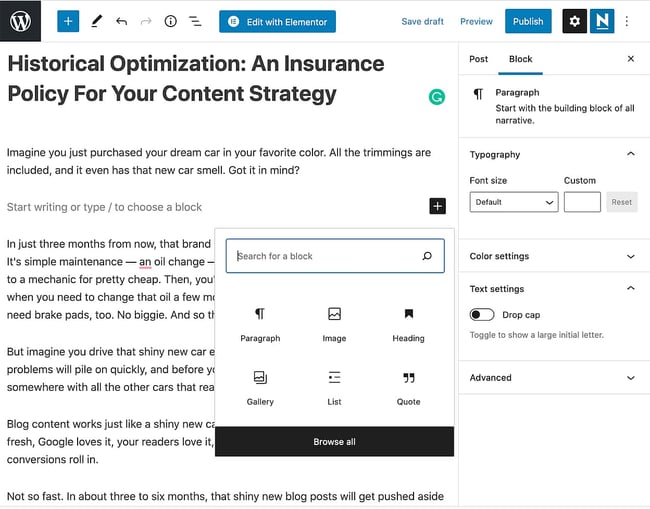
Now, upload your image. You can either upload one from your computer, select one from the WordPress media library, or insert an image with a URL from a site like Flickr. Don’t forget to add alt text to your image for accessibility and search engine optimization.
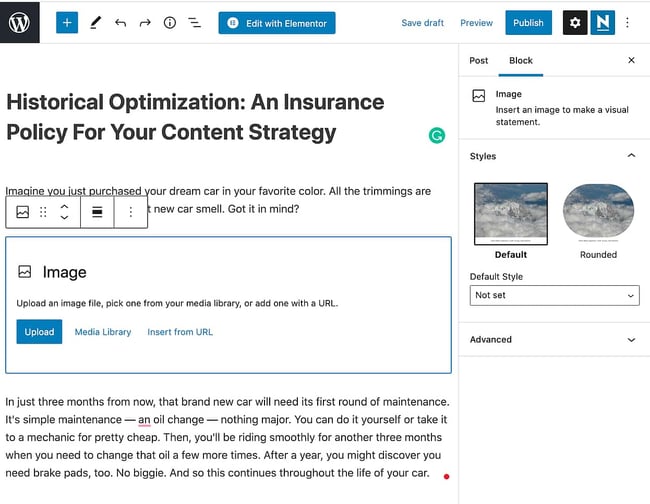
Once you've completed this step, your image should be visible in the block. You can repeat this process as necessary — if your article is long, we suggest adding a few images to break up the text and make it more readable.
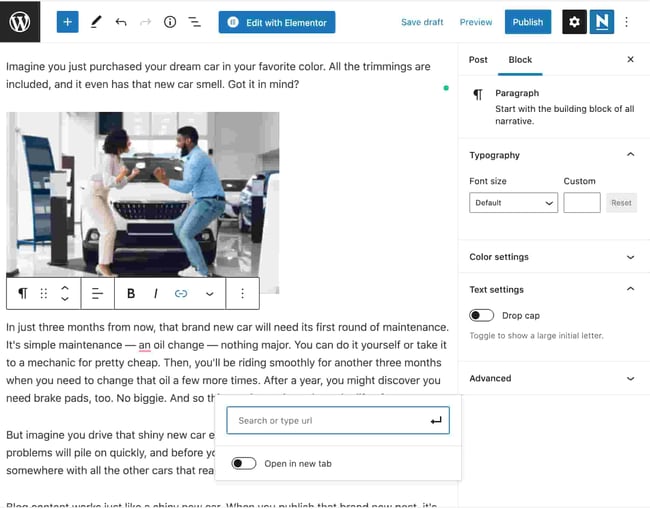
Pro Tip: People recall 65% of the information they see presented visually — so don't forget to use infographics on your blog!
Adding Links
Adding internal and external links is an essential way to boost your blog post quality. The anchor text is also crucial for SEO as it indicates to site crawlers what the page you’re linking to is about.
It's easy to add hyperlinks to your content in WordPress. You can do so in two ways. The first way is to select the text you want to hyperlink. Then, find the floating menu box and select the link icon highlighted in blue below.
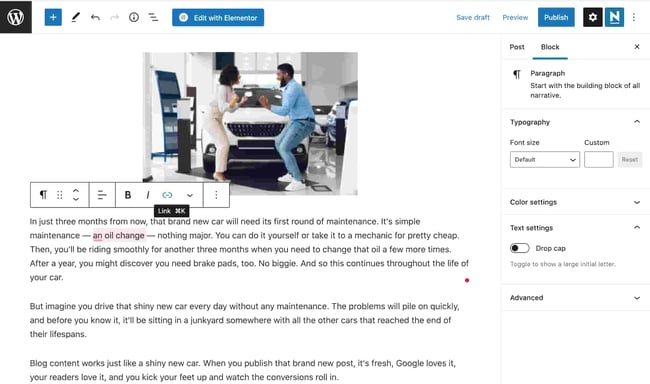
Add a URL in the box that appears.

Click "Enter" to insert the URL. And ta-da, you've done it! 
The more straightforward way to add hyperlinks is by using a keyboard shortcut. Start by selecting the text you want to hyperlink.
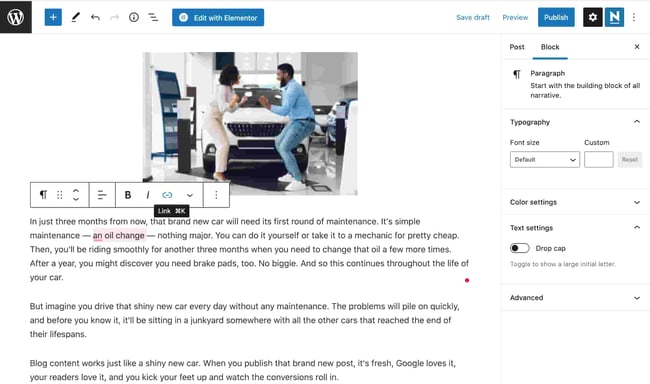
Then, press Command+K (Mac) or Control+K (PC) to bring up the box and add your URL on your keyboard.
Pro Tip: It’s up to you to decide whether you’d like your links to open in a new tab. Generally speaking, if a link is external, or you’d like the visitor to stay on the page they’re currently on, turn on the option to open in a new tab.
3. Format the post.
Spoiler alert: It's just as important that your content is organized as it is well-written. Without formatting in place, your audience is more likely to get overwhelmed by massive blocks of text and leave the page quickly (therefore impacting your bounce rate). Here's how to format your post.
Pro Tip: Readers don't want to spend time figuring out how to navigate your post, so make it easy for them with clear formatting. We'll dive into how you can do so now.
Headings
To organize a blog post, use headings. Headings tell the reader (and the search engines) what is essential on the page using a hierarchy. It's a win-win: Your readers know what to expect, and your site is more findable for search engines. Plus, it allows your readers to better pace their reading experience. And that's not to mention how it makes your blog post look better aesthetically speaking.
Here's how it works: An H1 is the title of a page and lives at the top of the hierarchy and the top of the page. A blog post only has one H1. If you add more, you risk confusing Google — and your reader. In other words, don't do it.
H2s are subheadings. You might have one, two, or more of these in your post. H2s are next in line in the hierarchy of a blog post. They always go below an H1, and if you're trying to rank for a keyword on Google, it's a good idea to try to include it in at least a few H2s — without keyword stuffing, of course. H3s follow a similar order — they always go below H2s. Think of an H3 as a subcategory. All subsequent headings follow the same pattern.
Let's walk through an example. Say you're writing a blog post about the best dog breeds for families. Your H1 could be: "The 10 Best Dog Breeds for Families." Your H2s could be: "Why choose a family-friendly dog breed?" and "What are the best dog breeds for families?" Under the second H2, you could elaborate on breeds that are recommended. To do this, add H3s such as "Golden Retriever," "Labrador Retriever," "Cavalier King Charles Spaniel." And under each H3 you may add an H4s such as "Why Choose This Breed" where you can provide additional information.
This results in a more digestible experience for readers and search engines.
To change a heading in a WordPress blog post, find the menu box and select the paragraph button highlighted in blue.
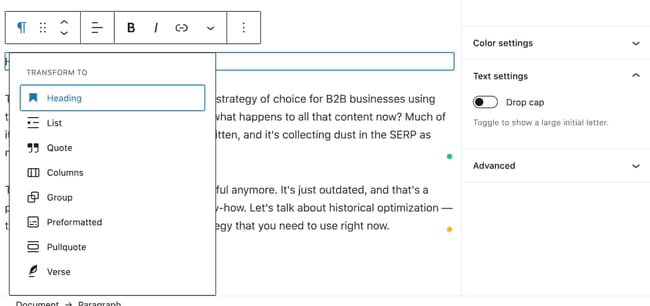
Select "Heading." Depending on the CSS settings your site has set up, you'll see your text change in size and even color. To edit the type of heading, click the "H2" button in the menu box and select the appropriate heading.
Pro Tip: Use headings strategically; they should reveal to your readers what to expect in the following copy.
Images
Images also help readers navigate your blog post, so remember to format them properly. Formatting images in WordPress is easy. Here's how.
Select your image and find the floating menu box. Next, select the format button — the one with three horizontal lines. Next, choose the alignment you'd like for your image. Here, let's stick with a center alignment for the photos in our blog post.
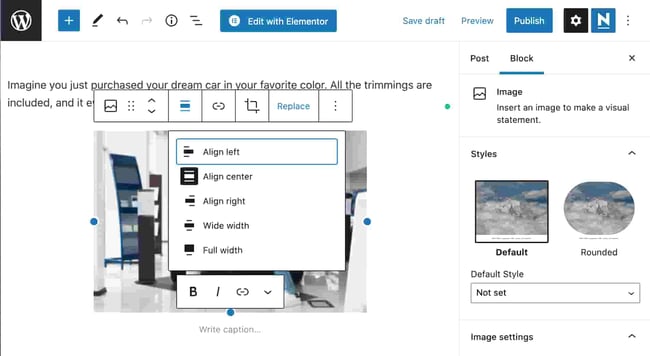
Pro Tip: Stay consistent with your alignment so readers don't get confused when reading your blog posts. If you use center alignment for one photo, commit to it throughout the post so readers know what to expect.
4. Preview the post.
You’ve added content, images, links, and formatting for an optimal user experience. Now, it's time to preview your post before it goes live. You're almost there. See? Learning how to create a blog on WordPress isn't as difficult as it may seem!
First, select the "Preview" button in the top right corner. Then choose whether you want to preview a desktop, tablet, or mobile version of the post. We chose "Desktop" here. Finally, select the "Preview in a new tab" option.

Take a look at your post for any errors. If you see any, simply return to the editor tab and adjust as necessary.
 Once everything looks good, congratulations! You are ready to publish your first WordPress blog post. Now it’s time to preview your post before it goes live.
Once everything looks good, congratulations! You are ready to publish your first WordPress blog post. Now it’s time to preview your post before it goes live.
Pro Tip: Don't skip the preview step! It can be tempting to rush through to get your post to go live, but resist the urge. Previewing allows you to check for any issues with the content, formatting, or user experience.
5. Publish the Post
To publish the post, select "Publish" in the top right corner. You'll see a few different options for publishing, but if you want this post to be available to anyone on the internet, select "Public."

Schedule for a Future Date or Time
Next, it's time to choose whether you'd like your post to go live immediately or at some point in the future. You can choose to publish it immediately or schedule it for later. If you schedule your blog post, it will automatically go live on that date at that time. If you have an editorial calendar you're sticking to, this will prove invaluable.

Add Tags
Finally, you'll have the opportunity to add tags to your post. These help readers navigate your posts by similar topics. This is optional, so you can leave them blank if you don't yet have a process to organize tags.
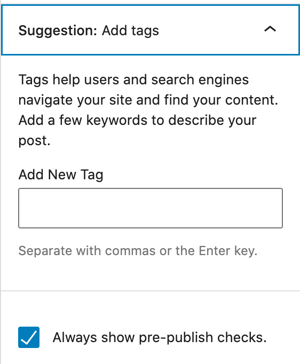
Your blog post is now live on the web!
Pro Tip: As your blog grows and you publish more articles, you'll find it's increasingly important you add tags so visitors can easily peruse your content. It will also be helpful for you as you navigate through your content and add related links. And once you figure out how you'd like to organize tags, don't forget to go back and add them to older content.
How to Create Quality Blog Content on WordPress
- Choose your topic.
- Pick a hosting provider and set up your domain.
- Select and customize your theme.
- Create an editorial calendar.
- Create high-quality content.
- Optimize your posts for search engines.
- Add call-to-actions.
Now that you know the nuts and bolts of creating a WordPress blog article, we’ve curated a comprehensive guide to creating quality blog content on WordPress. These tips will help you organize your ideas, plan your content calendar, and optimize your posts for search engines.
Step 1: Choose your topic.
Before you begin writing, you need to understand what your blog will be about. Your blog will likely be an extension of your business, so consider what your site visitors may be interested in reading about. While that helps narrow down your selection of topics, there are other factors to consider. The key to picking a topic is finding one that specifically ties into your business and industry but is still broad enough to dive deeper into.
When coming up with a topic for your blog, consider your target audience. Ask yourself questions about your audience's job titles (or roles), specific needs, and what would resonate with them. For instance, if you have a small busines selling fun dog leashes, your audience probably isn't going to care about different workout routines you can try — even if you're interested in it. Make sure it relates to your brand, and to your business.
To help you answer these questions, create buyer personas. These fictional representations of your ideal readers help you map out and create content tailored to their goals, behaviors, and concerns. This type of strategic content creation and mapping will help ensure your blog appeals to the right people.
HubSpot, for example, blogs about marketing, sales, service, and websites because we sell products related to those four subjects. As a result, these blogs are likely to attract readers similar to HubSpot's core buyer persona, which improves the chances that those visitors will convert into leads.
Pro Tip: Creating accurate buyer personas doesn't have to be arduous or difficult. If you need help creating buyer personas for your businesses, check out the free tool MakeMyPersona.com.
Step 2: Pick a hosting provider and set up your domain.
WordPress is a great place to host your blog because you'll have a robust CMS to help you publish and manage content. However, it's certainly not the only hosting provider available — so you'll have to pick what's important to you to prioritize when selecting yours.
You have a few choices for setting it up. First, as mentioned above, blogs can exist as their own site. If that's the case for your business, then you'll register a root domain, which would look like yourblog.com. Many businesses, however, want to create a blog that lives in its section of their company site.
If you want your blog to be part of your company website, you have two options. You can set up a subdomain, or you can set up subdirectories. Subdirectories are divisions of your domain that represent specific pages on your website.
Let’s take a closer look at the differences between subdomains and subdirectories. The most fundamental difference is how WordPress creates URLs for them. A subdomain is a part of your root domain. If you set your blog as its subdomain, a blog post URL would look like blog.yoursite.com/blog-post-title. If you set up your blog to run on subdirectories, a blog post URL would look like yoursite.com/blog/blog-post-title.
The differentiating factor between subdomains and subdirectories is where your content is hosted. Subdomains are considered equal and distinct from root domains. That means instead of aggregating backlinks to your main domain, you're "splitting" them between your subdomain and primary domain. This can lessen the chances of your subdomain's content ranking. On the other hand, subdirectories are considered part of your root domain, so any keywords they rank for or backlinks they receive will strengthen the authority of your domain.
In short, if you're a startup or small business looking to optimize your SEO, consider subdirectories over subdomains. However, for more extensive blog operations, a subdomain may be a better option. This structure is better suited for organizing a large and growing body of content in the long term, especially if that content isn't directly correlated with your root domain.
However you decide to set up your blog, you’ll need to choose a website hosting provider that provides the speed, support, and security necessary to manage it. When signing up with your hosting provider, you can create a new domain, subdomain, and subdirectory, or connect an existing one.
Pro Tip: Because Google perceives subdirectories as part of your domain, it's a good idea to start here when you're just starting and building up your blog's credibility.
Step 3: Select and customize your theme.
The default theme is active on your blog when you install WordPress. Suppose you've installed the latest version of WordPress. In that case, the default theme will be Twenty Twenty-Two — a minimalist and lightweight theme you can customize using the Gutenberg editor or another WordPress page builder.

While this layout may be perfect for your blog, it may not work for others. For instance, you may want a more unique theme. You can choose from hundreds of free and premium WordPress themes available through the WordPress theme directory or third-party marketplaces for more color options, sidebars, background options, Google Fonts, and layouts.
If you want to find a theme on a third-party marketplace, you might have to pay — but it could prove worthwhile to provide your visitors with a more enjoyable user experience. If you want to start your WordPress blog free, you should stick with one of the no-cost themes WordPress offers.
So, how do you select the right theme? First, consider what your blog is trying to achieve an, from there, determine which features are necessary to do so. A basic list might include an uncomplicated design, a comment section, and the ability to upload your logo, customize the header and footer, and add social sharing buttons. You'll also want to ensure you select a fully responsive theme that's built with lightweight code so it looks great and loads quickly on any device. Not only will this type of theme delight your mobile users, but Google and other major search engines will also favor it.
Once you’ve found your favorite option, you can customize your theme to ensure that the appearance of your blog appeals to your target audience. One approach you can take is to think about how you can tailor it to your content. For example, if you're writing about sustainability and the environment, then you may choose a color palette with lots of green. On the other hand, if your blog is news-heavy, select a sans-serif font for a contemporary look that's easy to read.
Pro Tip: When selecting a theme, don’t forget to consider how it contributes to your overall brand identity. The more cohesive it is with the rest of your branding, the better.
Step 4: Create an editorial calendar.
As you begin writing, you'll also need to figure out how to create and publish all your content. What types of content will you be publishing? What is your content pipeline like? What does the editorial process look like? Is there a substantial editing and approval process that each piece of content endures? How often will you post, and how many pieces of weekly content will you publish? When will you update your posts? Where does SEO come into the picture?
To avoid getting overwhelmed by these questions, you can create an editorial calendar.
An editorial calendar is a visual workflow that can help your content creators manage and schedule their work. You'll lean on it to keep track of assignments, writers, editors, content types, promotional channels, due dates, and — most importantly — publish dates.
When creating your calendar, consider how the content you're planning will help you achieve your business goals. For example, if you're trying to attract new customers and make more sales, you could focus on writing case studies or other posts about your products. You could alternate these with listicles, which are the most viral type of content, to reach a larger audience on social media.
Pro Tip: When building out an editorial calendar, staying organized is key to success. Consider using a platform like Trello or Asana that allows multiple people to brainstorm, collaborate, and provide feedback on assignments in real-time — and in one place.

Step 5: Create high-quality content.
We'll admit it, this is easier said than done. However, consistently producing high-quality content is essential to running a successful blog. Without content that shines, even the most well-designed blogs will fail to attract and engage visitors.
This may seem like a no-brainer, but the steps for creating valuable content are far from simple. From keywords to images to headings to grammar and spelling, there are many facets of content creation.
Keyword Research
After you’ve created your buyer personas and decided which topics to cover, the next step is to perform keyword research. Doing so will give you insight into if these topics will appeal to a larger audience. With keyword research, you'll be able to figure out the search volume of a specific keyword phrase so you can decide whether it’s worth the effort to write WordPress content about it.
Readability
Once you've decided on a topic, your next step is to write readable copy that draws and keeps readers on your blog. To ensure your posts are easy to read for as many site visitors as possible, make sure to shorten any long sentences or paragraphs, avoid passive voice, add headings and subheadings, and use transition words.
These straightforward strategies will improve the flow of your blog posts and help you better organize chunks of text that would otherwise appear daunting. Luckily, help is available. You can use Hemingway Editor to ensure your writing is high-quality while simultaneously cutting down on the time you spend editing. Alternatively, you may install the browser extension Grammarly to help avoid any grammar and spelling mistakes that could impact brand credibility and reading comprehension.
Now, with AI becoming more widespread, you can also use some of those AI plugins for WordPress we mentioned earlier to help streamline your writing process, too.

Images
Adding images also enhances the reader experience. Incorporating images into your content makes it more engaging and memorable.
Pro Tip: Adding images also boosts the chances your content will be shared. Need proof? Blog posts that contain images every 75-100 words have a 200% share rate, and visual content is also 40 times more likely to get shared on social media.
Step 6: Optimize your posts for search engines.
What’s the point of creating outstanding content if no one can find it? Creating and publishing high-quality content on your blog is only half the battle. To improve your rankings and attract new traffic, optimize your blog posts for search engines. By doing so, you’re increasing the odds your pieces will get noticed by search engines and ultimately, be seen by people perusing the search engine results pages (SERPs).
One way to do this is to optimize your titles, meta descriptions, and links. These elements are collectively referred to as on-page SEO because readers can see them — you guessed it — on the page. Let’s quickly dive deeper into a few of these key elements below.
Titles and Meta Descriptions
In addition to your URL, the title and meta description can influence potential readers' decisions to click — or not click — on your blog post in a SERP. To optimize your titles and meta descriptions, include the keywords you're trying to rank for and meet the length requirement. It's best practice to keep titles under 60 characters and meta descriptions under 160.

Internal Links
Providing links to related content within your blog posts will help both search engines and readers understand the value and relationship between the content on your site. Doing so also makes your site easier to navigate which increases the chances of readers looking at more content and staying on your site longer. You also help search engines find all the content you own on a particular topic, improving your chances of ranking for the associated keywords.
Pro Tip: Try to include your keyword at the beginning of your title so readers and search engines can quickly gain insight into your post. But don't force it — keyword stuffing is a major no-no.
Step 7: Add call-to-actions.
Say readers love your content. Thanks to your internal links, they clicked on one of your blog posts on a SERP and have now read dozens. You don't want to risk letting these readers leave your site without converting them into leads.
One way to turn readers into leads is by inserting relevant calls to action into your blog posts. CTAs direct visitors to a landing page where they can submit their contact information in exchange for a resource. A compelling CTA might offer an ebook about a specific topic mentioned in the post or a discount code for a related product. Whatever the offer, it has to provide value that the reader can't pass up.
Pro Tip: Create content specifically for the purpose of attaching it to a CTA. Offer readers something valuable that they can't get elsewhere on your site so it has value.
Step 8: Track blog analytics.
So you've created great content, optimized it for search engines, and added CTAs so you can stay connected to readers. But, how do you know how site visitors are reacting to your blog? How do you know how many people visit it daily, weekly, or quarterly?
You can use metrics to keep an eye on your blog's performance, including:
Number of Visitors
This measures the number of people who visit your website to read or share what you write about on your blog.
Bounce Rates
Bounce rates track the number of visitors who exit your blog seconds after landing on it. High bounce rates suggest that readers or visitors are not getting what they expect once they land on your blog. An excellent bounce rate is between 26 to 40%. An average bounce rate ranges from 41 to 55%. However, a bounce rate between 56 to 70% is high.
Dwell Time
The dwell time metric demonstrates how long a visitor stays on an individual page or URL on your WordPress blog. With the help of this metric, you can easily identify your website’s most engaging pages.
Other important blog analytics metrics include top traffic source, average pageview per session, social shares per post, and returning visitors.
Pro Tip: There are analytics and traffic WordPress plugins available that can help streamline your workflow and track blog performance over time.
Examples of Impressive WordPress Blogs
You officially have a robust understanding of how to create a blog, WordPress style. A healthy dose of inspiration will help get the creative juices flowing. Here are some examples of WordPress blogs that can stand out and can inspire you as you create yours. Remember: Even if your blog doesn't look like one of these yet, don't give up! Everyone starts somewhere.
TechCrunch
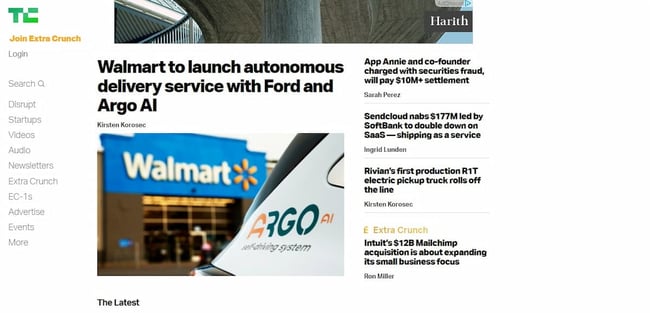
TechCrunch is one of the most popular tech news websites globally. Their blog is successful as it features an easy-to-read font and a clear menu.
PlayStation
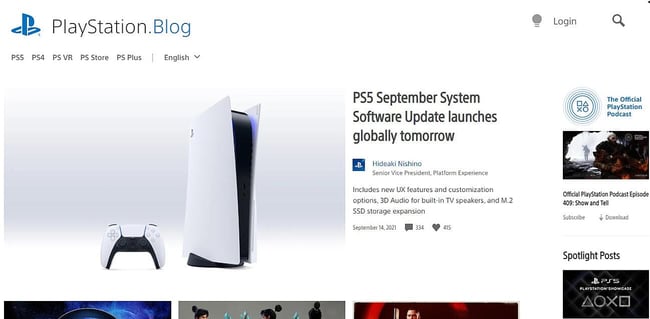
Want a blog where you share company news and updates? Then, look to the PlayStation blog for inspiration. It’s well organized and gives readers the ability to like and comment on posts.
Windows
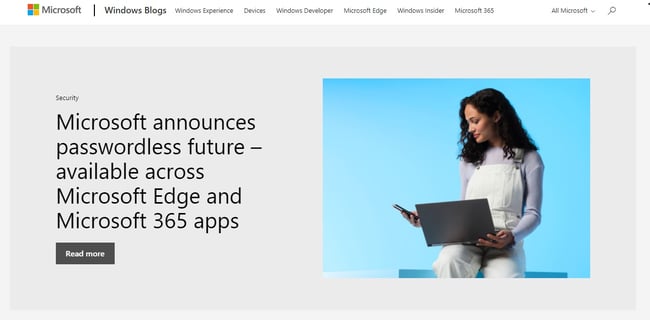
Similar to PlayStation, Microsoft also uses its blog to share news about company events and product launches. The blog is divided into different sections so visitors can easily navigate to the content they’re looking for.
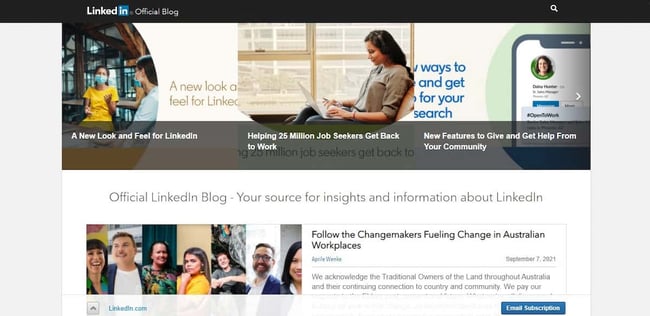 The LinkedIn blog contains articles that help professionals get better at building connections and doing their jobs. The blog offers helpful content that inspires its audience to achieve their goals.
The LinkedIn blog contains articles that help professionals get better at building connections and doing their jobs. The blog offers helpful content that inspires its audience to achieve their goals.
How to Monetize a WordPress Blog
As you can tell, creating a blog requires a significant time investment. That's not to mention the money you'll spend putting your WordPress blog together. Therefore, it's essential your company finds ways to make money off your blog. Here are a few popular ways to monetize your blog.
Display Ads
If you decide to display ads on your site, you can make some money off of your time and resources investment when starting a WordPress blog. Partner with advertising networks to have pop-ups and static display ads show on your website. Your company gets paid depending on the number of impressions or clicks the ads on your website get.
Affiliate Marketing
Affiliate marketing involves promoting a 3rd-party product on your website. You get paid commissions whenever someone buys said product using your unique affiliate link. To get started, join an affiliate program.
Sponsored Blog Posts
If you already have an engaged audience, you could also monetize your blog by creating sponsored blog posts. In this case, companies pay you to write a review of their product, service, tool, or software. Remember to follow guidelines in place to upkeep your blog's credibility — check in with your legal team to discuss properly disclosing sponsored content.
Offering Memberships
You can choose to create content that only members of your gated community can access. Community members pay a recurring fee to continue enjoying your premium content. Need help sourcing membership themes for your WordPress blog? We've got you covered there. Here are a few of our favorites.
Selling Merchandise
Last but not least, you can start an online store to sell branded merchandise to your website visitors. You can offer anything from journals to mugs to t-shirts and socks.
A Better User Experience on Your Website
While dozens of factors contribute to a blog's success, the ones mentioned above are crucial to providing a positive experience to your readers and optimizing your WordPress blog for search engines. With a bit of practice, you can create a quality blog on WordPress that ranks and gains traffic from search engines, gets you more leads, and makes you more money. Time to start building the WordPress blog of your dreams today!
Editor's note: This post was originally published in December 2019 and has been updated for comprehensiveness.